The Problem
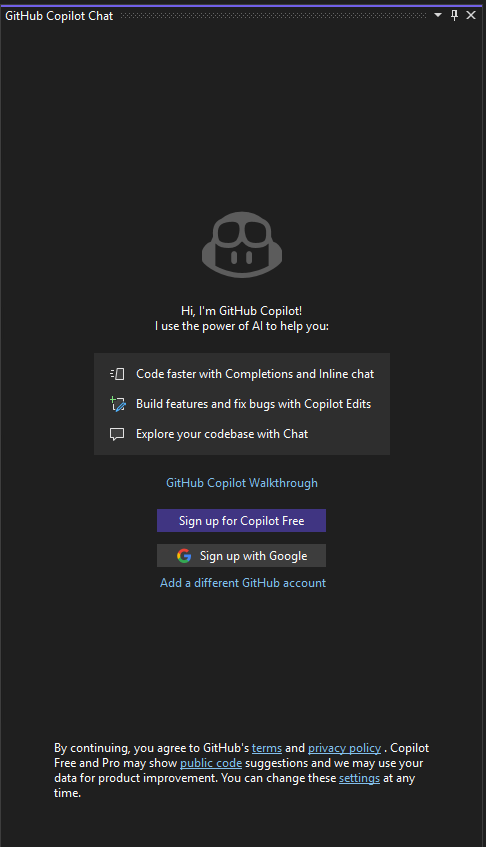
After installing GitHub Copilot and connecting your account in Visual Studio, you may open the Copilot Chat panel and only see:
By continuing, you agree to GitHub's terms and privacy policy.
You can change these settings at any time.There’s no visible “Continue” or “Agree” button, leaving you stuck and unable to use the chat interface.
This usually happens when your GitHub account settings haven’t yet been updated to allow Copilot Chat in Visual Studio.
The Fix: Enable Copilot Chat in GitHub Settings
- Open GitHub in your browser
Go to github.com and log into the same account you used to sign up for Copilot. - Go to your Copilot settings
- Click your profile picture → Settings
- In the left sidebar, navigate to “Copilot”.
- Direct link: https://github.com/settings/copilot
- Accept the terms & enable chat
- Scroll down until you see options for Copilot Chat.
- Toggle Visual Studio under the “Enable Chat in editors” section.
- If prompted, explicitly accept the terms and privacy policy here.
- Restart Visual Studio
- Close and reopen Visual Studio.
- Open the Copilot Chat panel again (
View → Other Windows → GitHub Copilot Chat). - You should now see a working chat window instead of the “By continuing…” message.
Additional Tips
- Check your Copilot subscription
GitHub Copilot Chat requires an active Copilot subscription (individual or enterprise). Free trials cover both code completion and chat, but expired trials may block access. - Update to the latest extension
In Visual Studio, open the Extensions Manager and ensure you have the latest GitHub Copilot extension. Outdated builds sometimes cause the stuck panel bug. - VS Code vs Visual Studio
If you’re using VS Code, chat is enabled by default once terms are accepted. Visual Studio requires this extra step in GitHub settings to enable it.
Conclusion
If GitHub Copilot Chat in Visual Studio is stuck on the “By continuing, you agree…” message, the fix isn’t in Visual Studio itself—it’s in your GitHub account settings. Head to GitHub Copilot Settings, enable Visual Studio under Chat, accept the terms, and restart Visual Studio. Once updated, you’ll have a fully functional chat panel ready to help you write and refactor code with AI.