Finding a video you enjoyed on TikTok can be tricky if you accidentally swiped past it or closed the app. Fortunately, TikTok’s Watch history feature lets you review videos you’ve watched in the past and catch up on clips you forgot to like or save. This guide explains how the feature works, how to access it on iOS and Android, and what to do if you need to search or clear your history.
What is TikTok’s Watch history?
TikTok automatically records the videos you watch and uses that data to personalize your For You page. According to TikTok’s help documentation, the Watch history page shows every video you’ve watched in chronological order for up to 180 days. Lives and Stories aren’t included, and the list is saved only on the device you’re using. You can’t view Watch history from a desktop browser, so you’ll need to use the mobile app.
TikTok also provides a Search filter for watched content and a Download your data option for people who want an archive of everything they’ve watched, liked or commented on. These tools are useful for creators, parents and anyone who wants to manage or audit their activity.
Step‑by‑Step: Access Watch history on iOS and Android
1.) Open the TikTok app and go to your profile. Tap the Profile icon in the lower‑right corner.
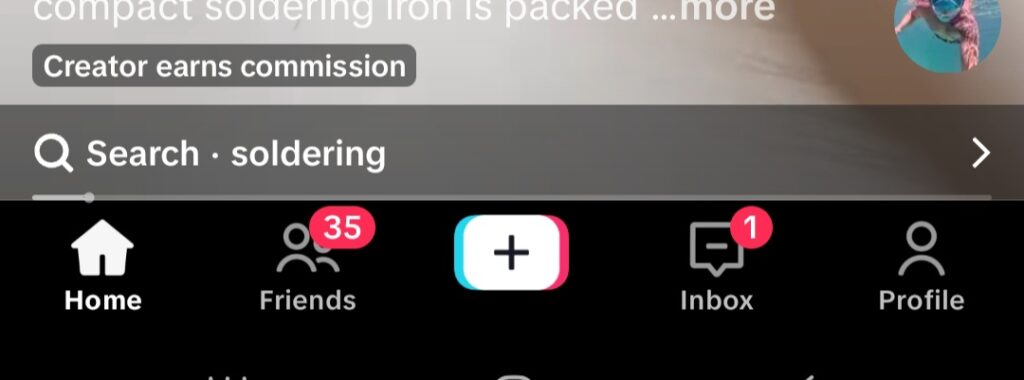
2.) Open the menu. Tap the three‑line menu icon in the top right.
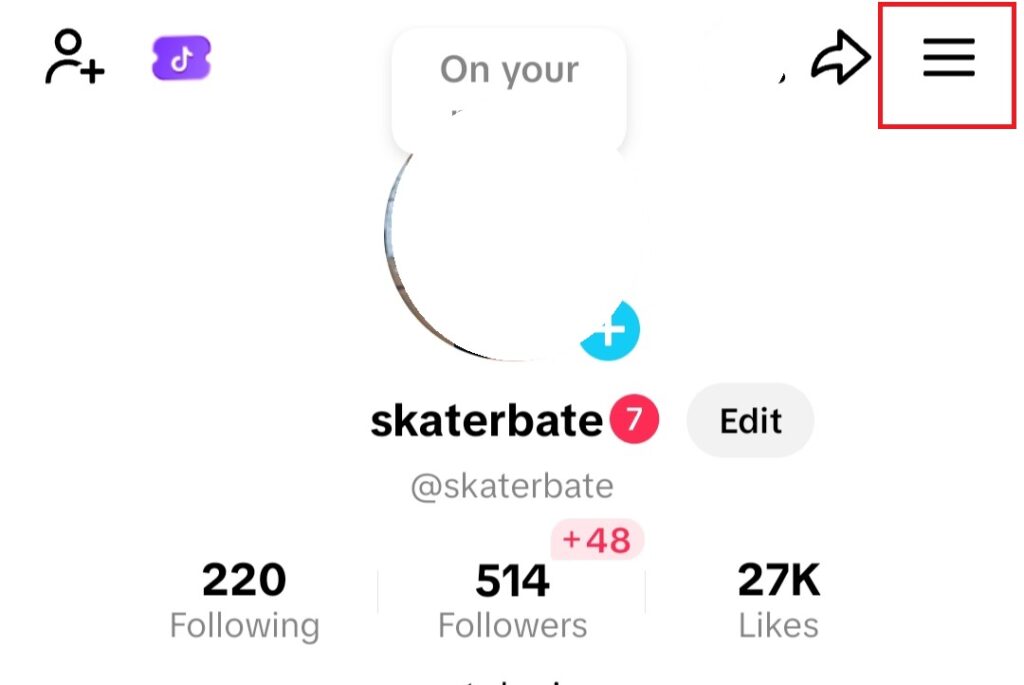
3.) Select Settings & Privacy. On the menu, choose Settings and privacy.
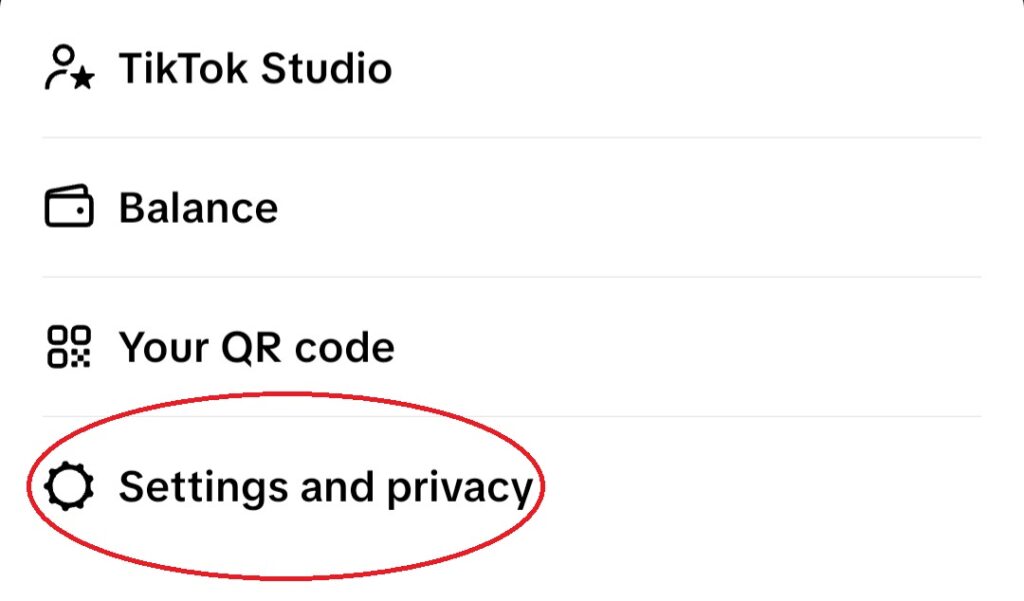
4.) Navigate to the Activity center. Scroll down to the Activity center category.
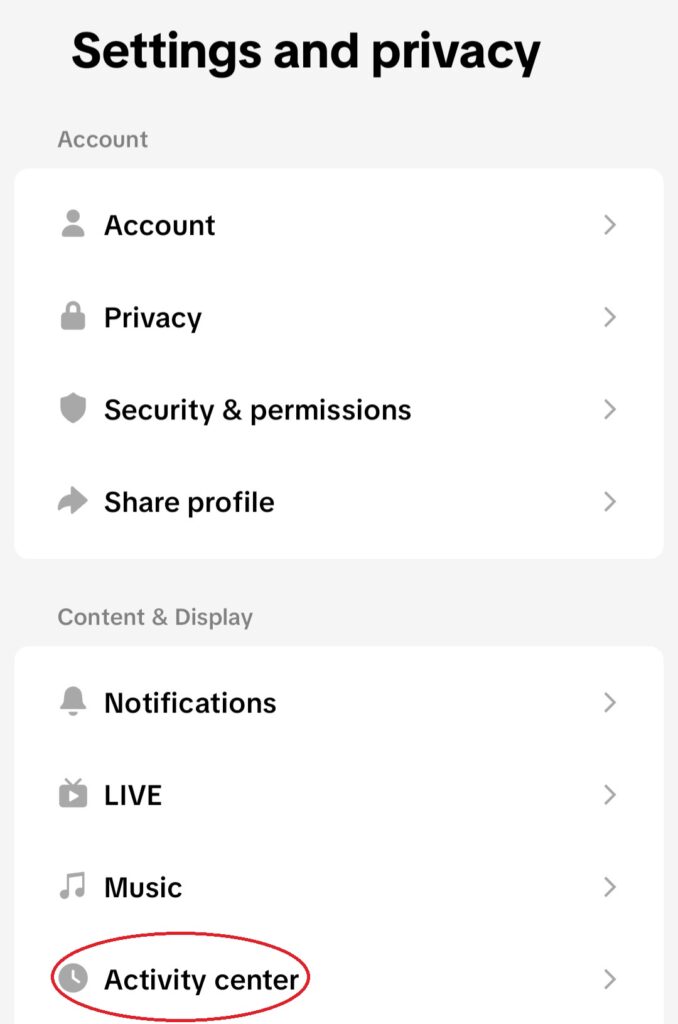
5.) Tap Watch history. TikTok will display a gallery of every video you’ve watched in the past 180 days. Scroll through the list to find the clip you’re looking for and tap it to re‑watch.
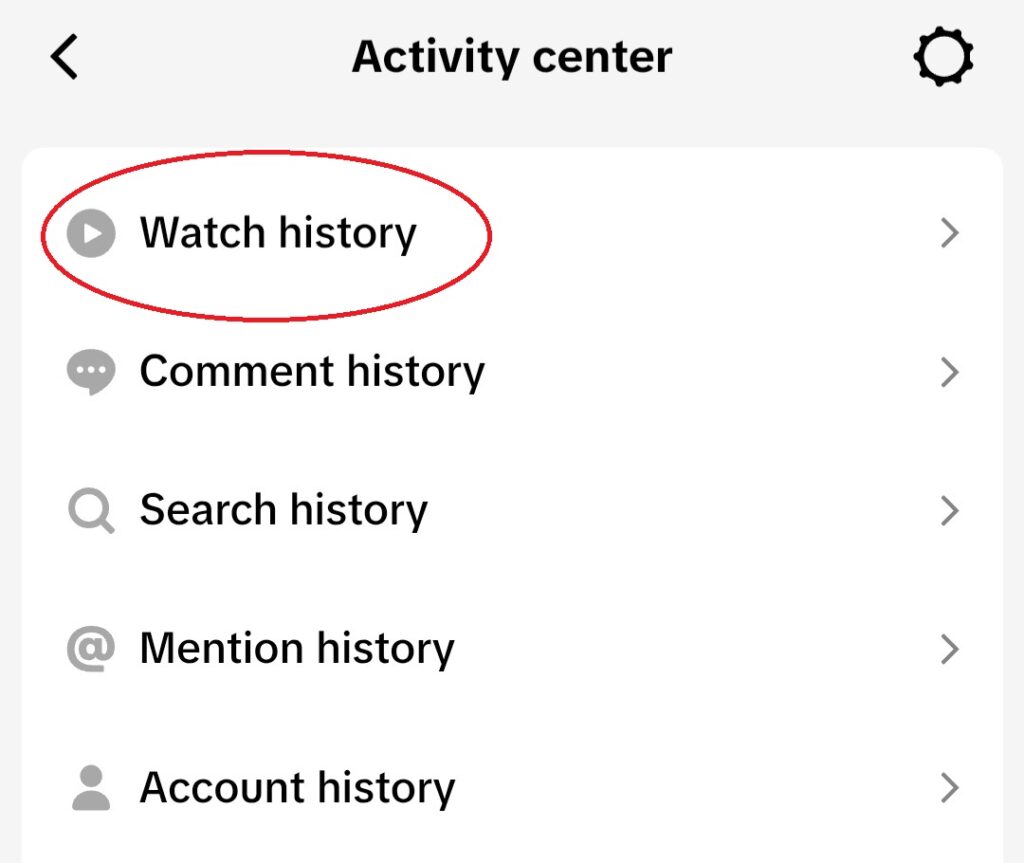
Tip: Watch history is ordered chronologically with the newest videos at the top. If you remember roughly when you watched a clip, scroll to that part of the list.
How to search for videos you’ve watched
If you don’t want to scroll through months of videos, use TikTok’s search filters:
- Tap the Search (magnifying glass) icon on the Home tab.
- Enter a keyword or hashtag related to the video and tap Search.
- Tap the Filters button (three sliders) in the search bar and choose Watched.
- Hit Apply to limit results to videos you’ve already seen.
TikTok’s search filters only appear in the Top tab, so make sure you’re not in the Users or Sounds tab when you apply them.
How to delete or clear Watch history
You can delete specific videos from your Watch history or clear the entire list. The steps are the same on Android and iOS:
- Open Watch history (Profile → menu → Settings & privacy → Activity center → Watch history).
- Tap Select in the upper‑right corner of the screen. Small circles appear on each video.
- Tap the videos you want to remove, then tap the red Delete button. To clear everything, choose Select all watch history at the bottom left and then press Delete.
- Confirm the deletion. Once deleted, the videos are permanently removed from your Watch history and cannot be recovered.
Downloading a copy of your TikTok data
If you need a permanent record of your activity before clearing it, TikTok allows you to download your data. Open your Profile, tap the menu, and select Settings and privacy → Account → Download your data. Choose TXT or JSON format and tap Request data. TikTok will notify you when the file is ready to download.
Limitations & privacy notes
- Device‑specific history: TikTok stores Watch history on the specific device where the videos were viewed. Watching a video on another phone or the web won’t add it to your phone’s history.
- Limited retention: According to TikTok and third‑party guides, Watch history is kept for up to 180 days, after which entries automatically disappear.
- No Lives or Stories: Live videos and Stories are excluded from Watch history.
- Privacy: Only you can view your Watch history; it isn’t visible to followers or creators. TikTok may still use your history for content recommendations even after you delete it.
Recovering videos when Watch history is missing
If your Watch history doesn’t show the video you’re looking for—perhaps it’s older than 180 days or the feature is disabled—you still have options:
- Search broadly: Use the search filters described above and enter keywords related to the video.
- Check your likes and favorites: If you liked or favorited the video, go to your profile and tap the Heart or Bookmark icons to see saved videos.
- Request your account data: Download your data to get a full record of watched and liked videos.
- Enable Watch history: Ensure that Watch history is turned on in the Watch history settings. If the feature is disabled, TikTok may only store videos from the last seven days (as some guides note). Turning it back on will record new videos.
Final thoughts
TikTok’s Watch history is a handy tool for rediscovering content and managing your viewing habits. By accessing it through your profile’s Activity center, you can browse up to six months of videos you’ve watched, filter results to find specific clips, or delete entries you no longer need. Remember that Watch history is device‑specific and not available on the desktop version. Use it wisely to revisit the videos that made you smile—and don’t forget to like or save your favorites so you can find them even faster next time.